Today I have experiencing issue with appVolumes error has showing as below.
In the GUI popups on the VDI desktop with App Volumes agent, you may notice similar to:
Error from manager appvolmanager.domain.com (error code 400) or (error code 401) Problem detected, Unable to locate the machine making this request on the hypervisor please reboot or logoff. Virtualization disabled.
Cause: AppVolumes manager server is stop communication to the VMware vCenter server due to service account password has expired or check the Time zone May be time difference between Servers.
Verify vCenter configuration in your AppVolumes manager console and able to see vCenter datastores.
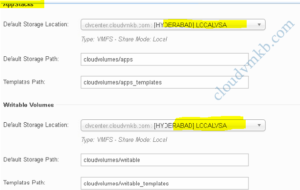
steps to verify: log in appvolManger and select Activity and click System Messages here you can find unable to connect to vsphere at serviceaccount@vsphere.local@vcentername.domain.com”due to invalid credentials. invalid login cannot complete login due to an incorrect user name and password.
Resolution: we need to reconfigure vcenter at AppvolManager console. first please login your vcenter web client and go to Administration tab find your service account and update new password.
Next step to login your appvolManager and select configuration tab and click Edit Machine managers update new password

check √ Mount local and save it. Try connect your VDI session now you can able to see App Stacks applications.
Error from Manager appvolmanager.domain.com (error code 401) NTLM Authentication Invalid: Authentication failed for domain\username$ Virtualization is disabled. ?
NTLM authentication is used to verify the user, computer, and the domain of the agent when it makes HTTP requests to the App Volumes Manager.
To disable NTLM authentication in App Volumes Manager:
Open Windows Explorer on the App Volumes Manager machine.
Right-click My Computer.
Click Properties > Advanced System Settings > Environment Variables.
In the System Variables panel, click New.
Enter AVM_NTLM_DISABLED in the Variable Name text box.
Enter 1 in the Variable Value text box.
Restart the App Volumes Manager service. That 401 error problem ll fix.
Hope this will be informative for you Thanks for Reading ! .