In This Post we will go over how to install VMware vCenter Appliance (vCSA) 6.0
What is vCSA ? vCenter Server Appliance (vCSA), an optimized and preconfigured SUSE Linux Enterprise Server appliance. it’s easier and quicker to deploy vCenter appliance is readily configured. There is no need to install and set up a dedicated Windows Server.
How to install vCSA 6.0.
1. Download VMware vCenter 6 Update 3 Appliance from VMware download site and save it on your Windows server.
2. Create DNS entries for vCSA server name.
3. Mount ISO in Virtual CDRom you can see list of installation files. Then Install the VMware-ClientIntegrationPlugin-6.0.0.exe (located in vcsa folder)
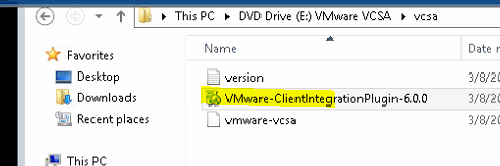
4. The default web browser registered in the system will open and we will get a few pop-up messages warning us that a new plugin wants to run in the browser. Click Allow or Yes on all the messages. 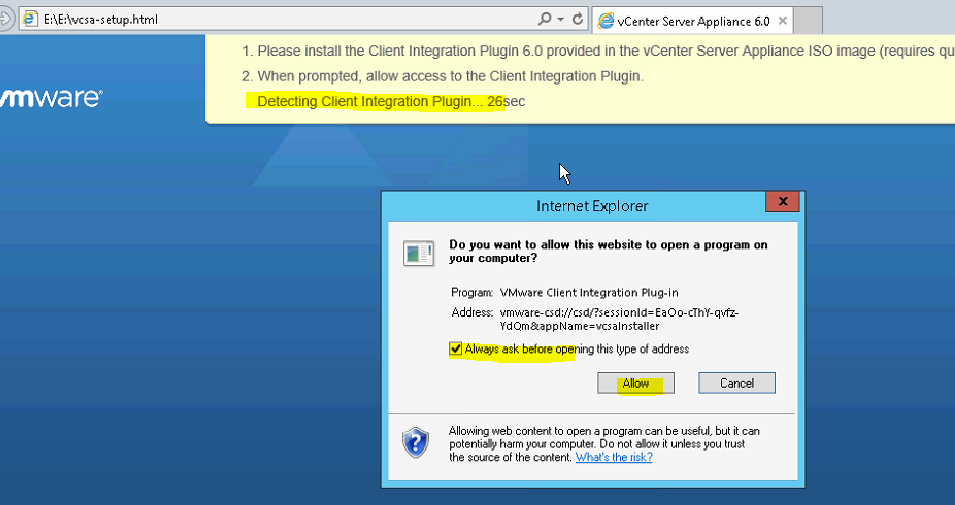
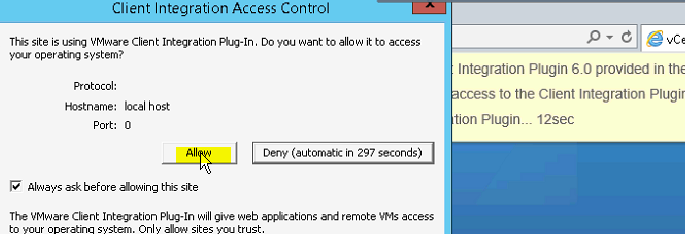
Click on Install. 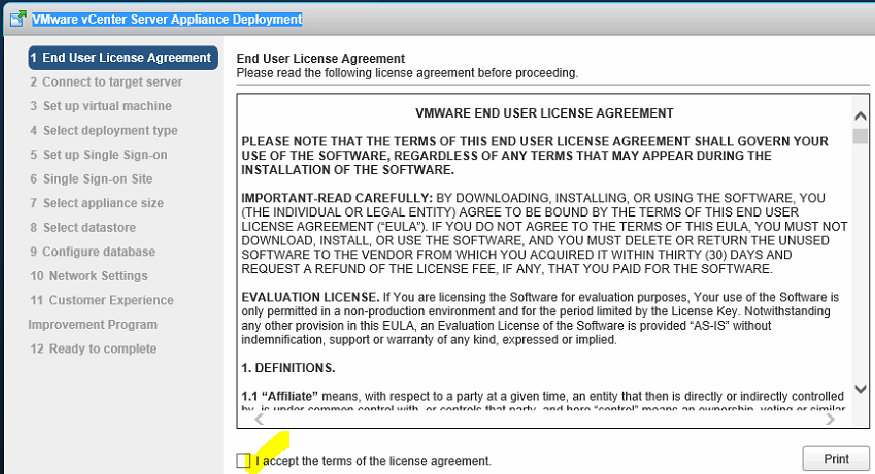
5. Enter the pertinent info for the ESXi host where the vCenter Server Appliance will be deployed. 
6. Enter the name and set a root password for the vCenter Server Appliance.

7. Then select Embedded PSC or External PSC. 
Select SSO Domain for Internal. 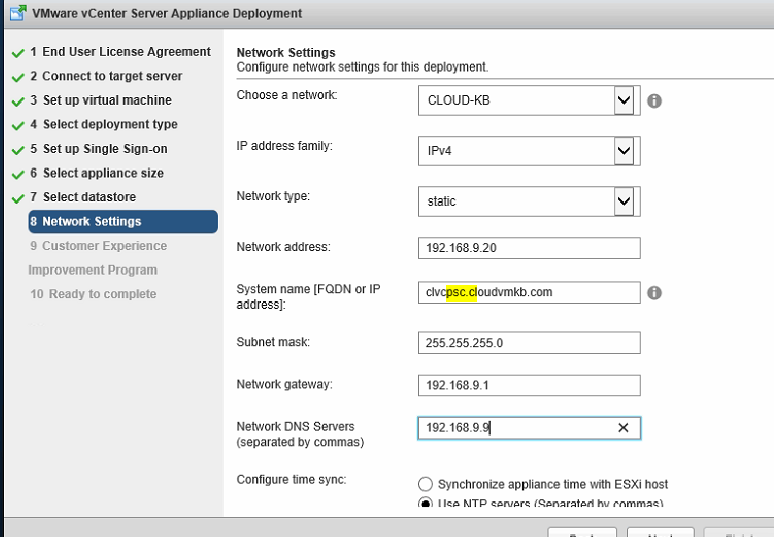
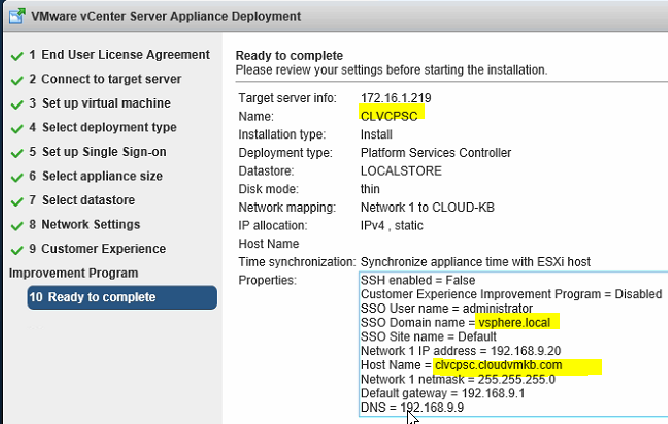
External Platform Service Controller(PSC) deploy completed Login and configure post configure steps. https://clvcpsc.cloudvmkb.com:5480
Next you need to deploy vCenter above steps 1 to 7 th step you need to select install vcenter. Post configuration step add Platform Service Controller to the Domain. Thanks.
Hope this will be informative for you Thanks for Reading !